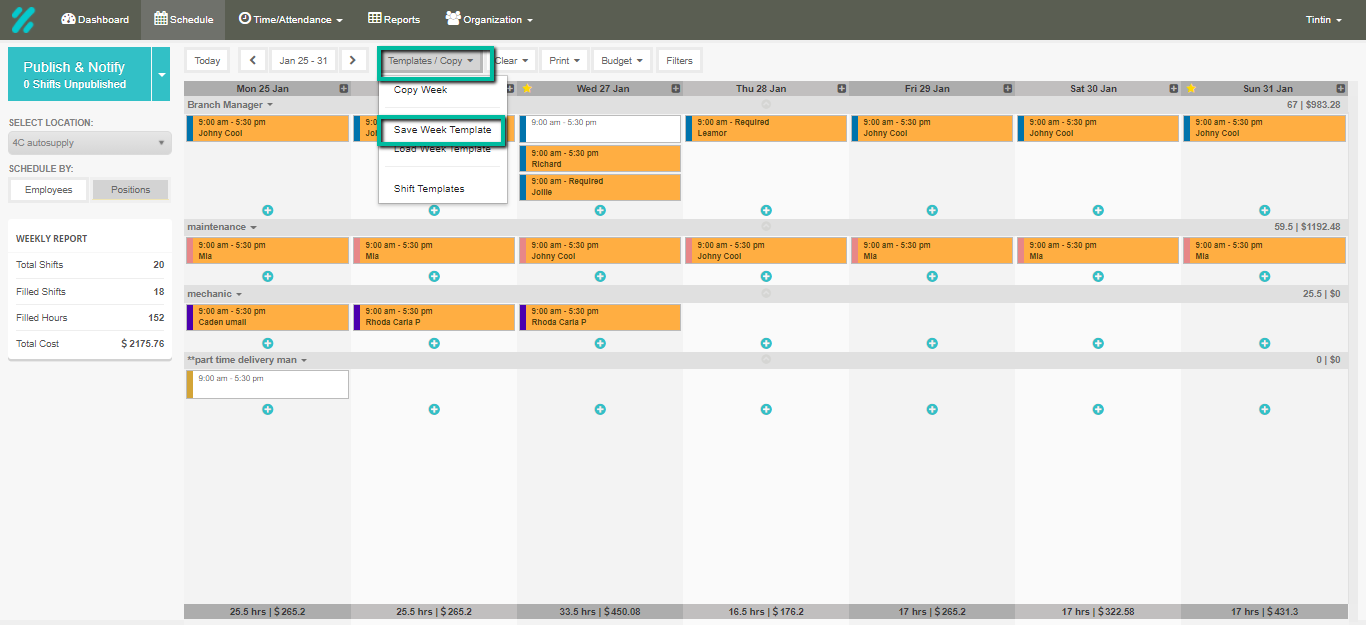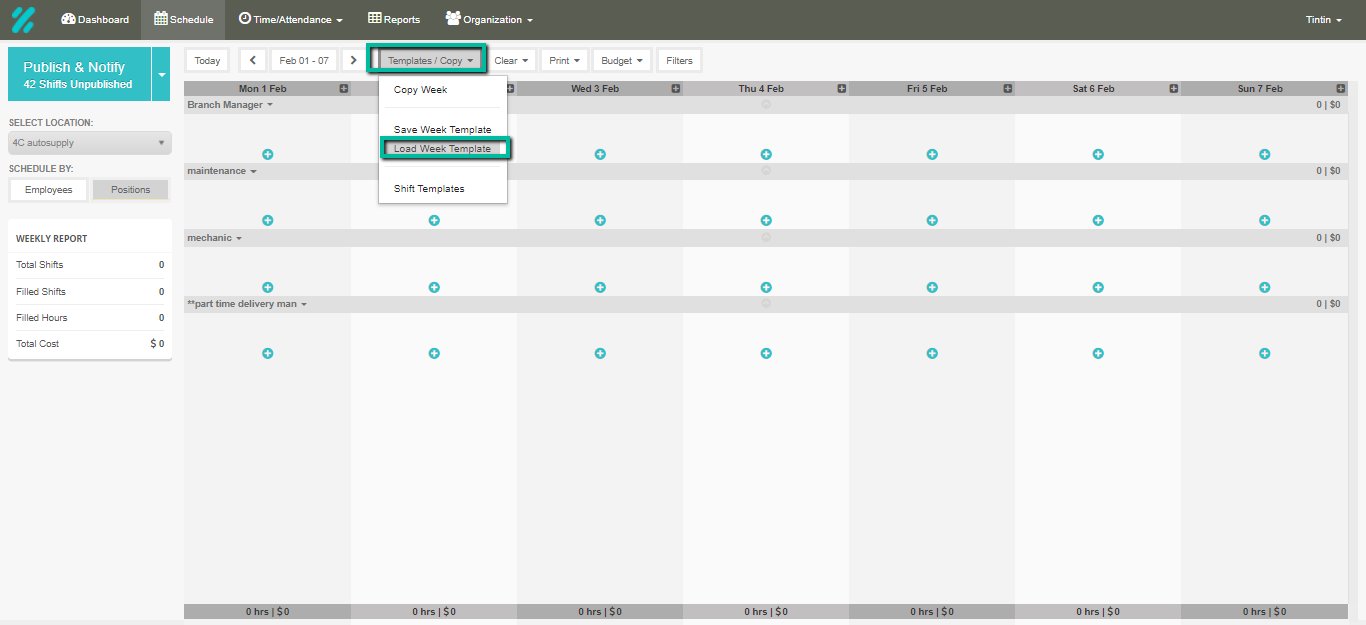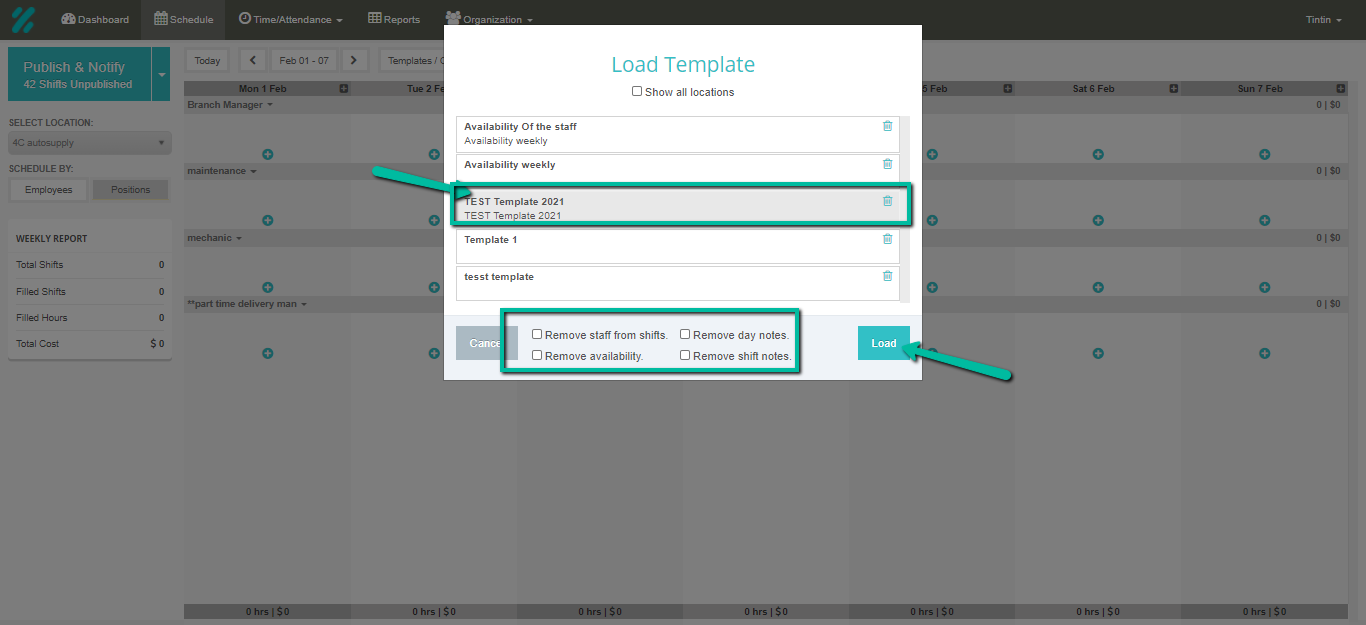Creating and Using Week Templates
Print
Modified on: Wed, 20 Jan, 2021 at 3:13 PM
You can create templates of rosters to be used at a future point in time. This is especially helpful when you have rotating schedules or common schedules that require minimal changes each week.
Create your weekly schedule or navigate to a previous schedule that you wish to use as a base schedule that you can save for future use and you would like to use as a template.
Select the 'Template/Copy' button beside the dates and then select ' Save Template'.
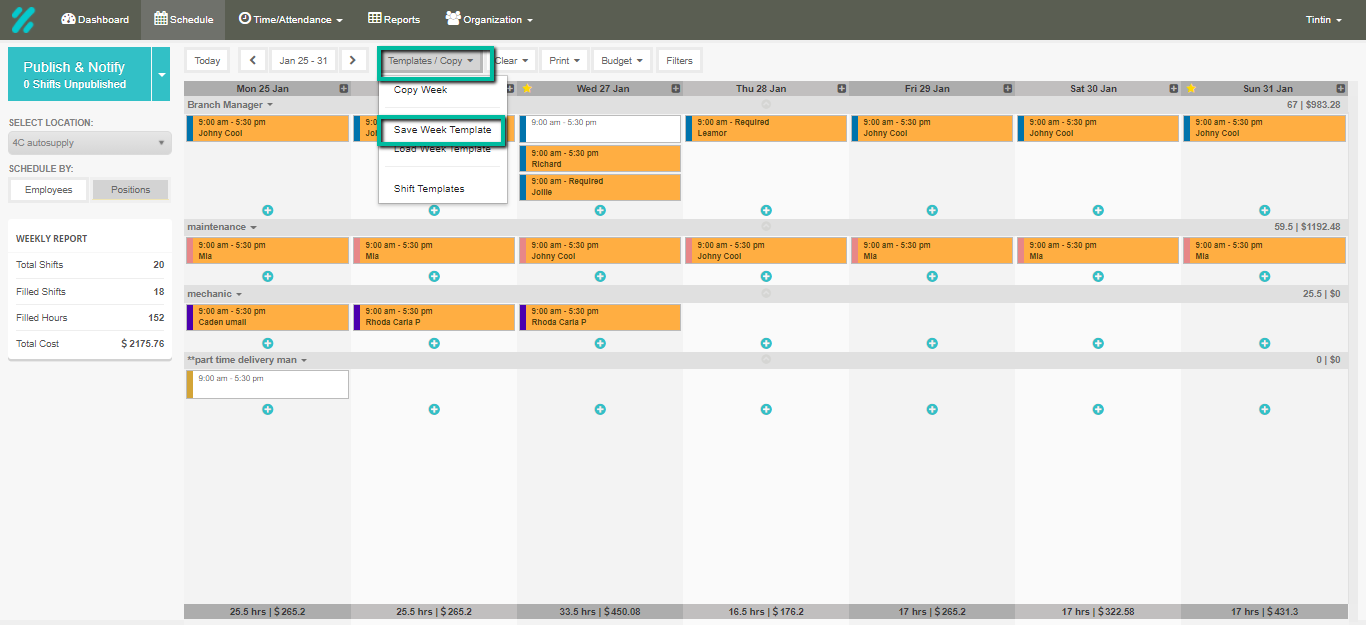
3. In the pop-up, set a name for your template and add a description if you want further information before selecting Save By default, staff will stay attached to the shifts you are saving. If you want to save just the shift position and times as a blank template, tick the 'Remove staff from shifts' button before saving.

4. Once the template is saved. Go and find a week you wish to use the template schedule in. You can then clock Template/ Copy . You can then select Load template from the dropdown menu.
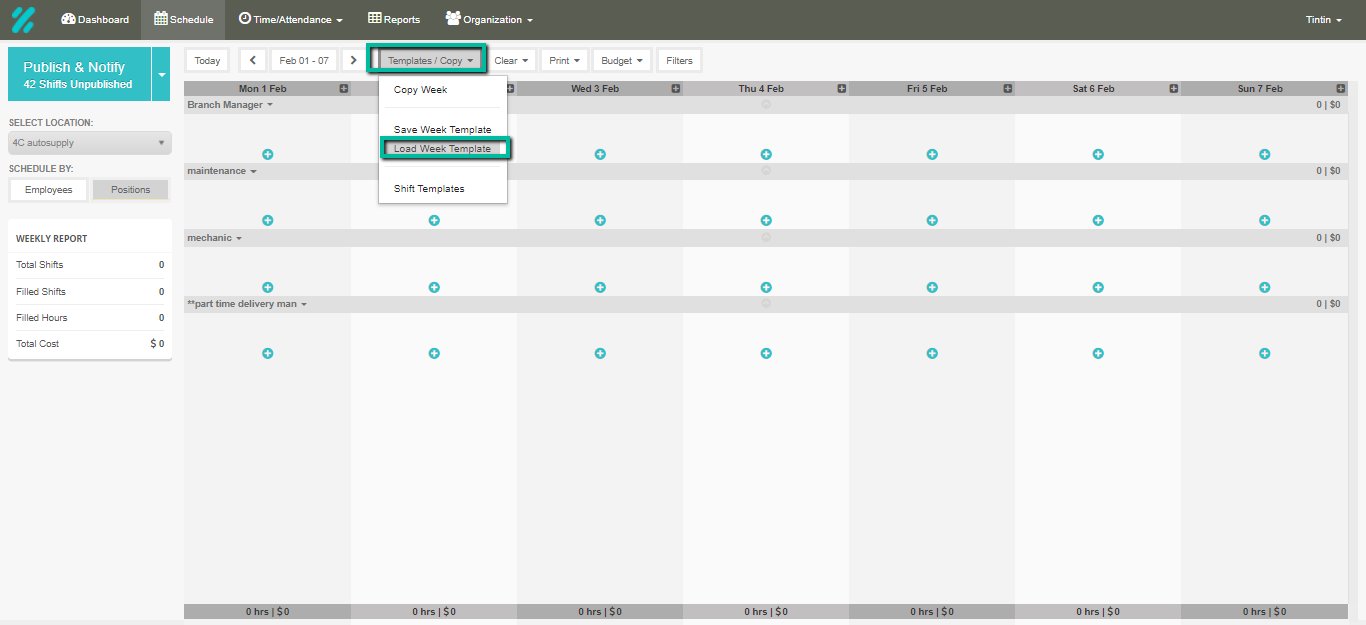
5. Select the template you wish to choose and then click load template.
6. You can choose the following option depending on your preference.
Remove staff from shifts.
Remove availability
Remove day notes
Remove shift notes
7. Click Load when you're done. Once you select the load button, the template will be added to your schedule page.
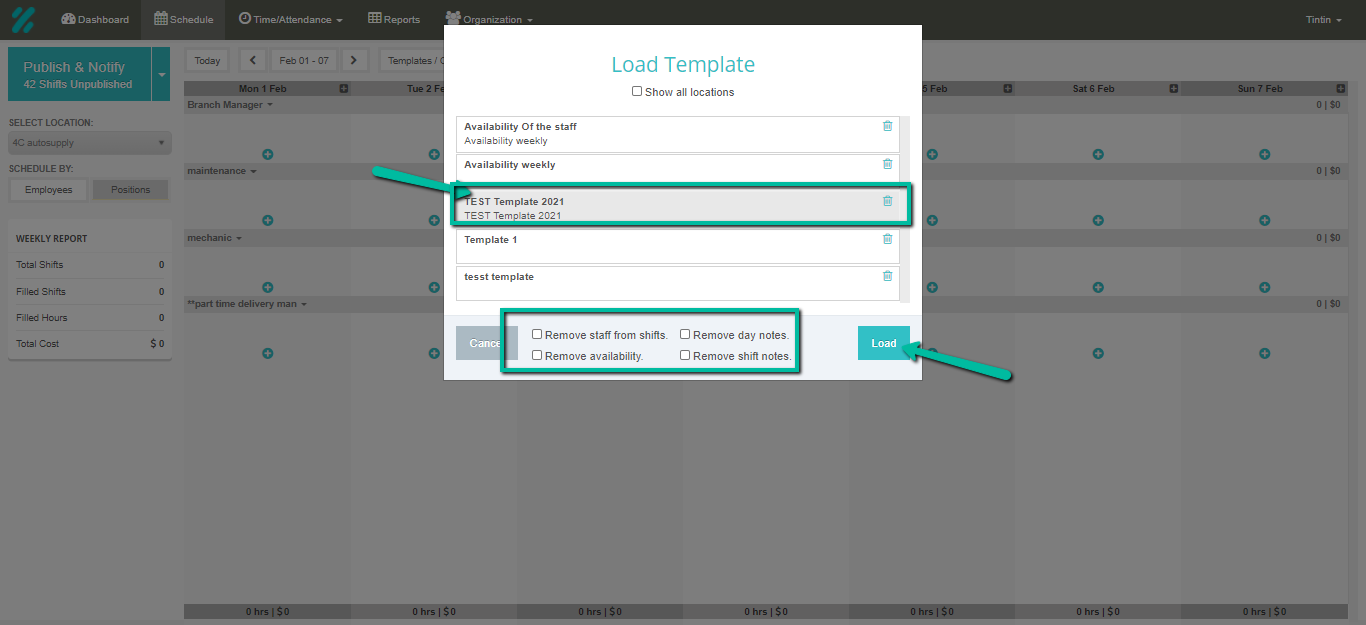

Did you find it helpful?
Yes
No
Send feedback Sorry we couldn't be helpful. Help us improve this article with your feedback.