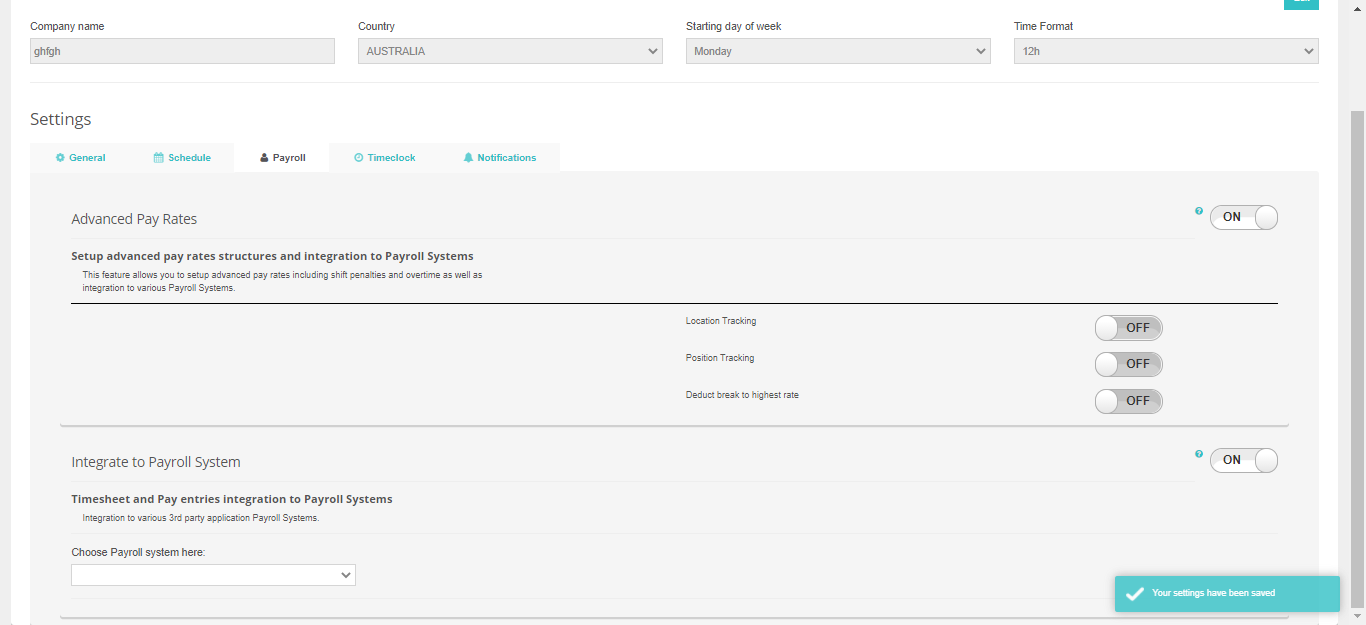Company Configurations
Print
Modified on: Wed, 20 Jan, 2021 at 3:06 PM
Zenshifts gives you the ability to configure your account depending on your needs. Below are the company configurations that you can do inside your Zenshifts account as an admin.
To start the process, you can open Zenshifts and click Organization:

Click Company from the drop-down

Here are the company configurations that you can go inside your Zenshifts account.
General Settings
Availability / Leave Requests -Allow your staff to update their availability through the app.Staff submit their availability through Zenshifts using the browser on their phone or computer. You set the cut-off point when they can no longer submit changes. This defaults to 4-days prior to the beginning of each scheduled week.
Prerequisite: Staff needs to be invited to create an account to use this feature.
Staff Timesheets- Allow staff-submitted timesheet entries. This feature allows your staff to submit timesheets through Zenshifts using the browser on their phone or computer. Their submitted timesheet entries will show on the Timesheets view and you will be able to apply/adjust/approve the entries
Prerequisite : Staff need to be invited to create an account to use this feature.
Staff Timesheet Validation- This will need validation for the staff timesheet
Show Positions To Staff - Having this feature turned on will let your staff see the position on the shift they are assigned to.
Shift Confirmation - This will require the staff to confirm the shift. You can also allow the staff to reject the shift they can not do.
Enable Renaming Text - You can have the option to rename the Position on how you would like to see it on your account. You can rename the following: Rename Position and rename Locations.


Schedule Settings
Auto Insert Of Meal Breaks - You can automatically add a break once a shift exceeds a certain length of time.
Budgeting- Display Sales versus Labour budget calculations. This feature allows you to enter and update sales/revenue forecasts and compare the figures to the projected labour costs associated with your roster.
Notes- Allow notes to be attached to shifts or the calendar. This feature allows you to add notes to shifts and optionally include those notes in the schedule emailed to your staff .or on their phone. Unfortunately, the notes can't be included in the SMS notifications due to size limitations.Additionally, notes can be added to the schedule for each day to provide reminders.
Colour on Schedule - Add a colour to a Position for display on the Schedule and Reports.
Schedule Settings -Settings that affect the shifts.You can have the option to hide Shift Time String and Display First Name Initial Only, You can also show A.M./P.M. Icons.
Position view in Schedule- Load position view by default on Schedule rather than Employee's view.


Payroll Settings
Advanced Pay Rates- Setup advanced pay rates structures and integration to Payroll Systems. This feature allows you to setup advanced pay rates including shift penalties and overtime as well as integration to various Payroll Systems.
Integrate to Payroll System- Timesheet and Pay entries integration to Payroll Systems Integration to various 3rd party application Payroll Systems such us Xero and MYOB.
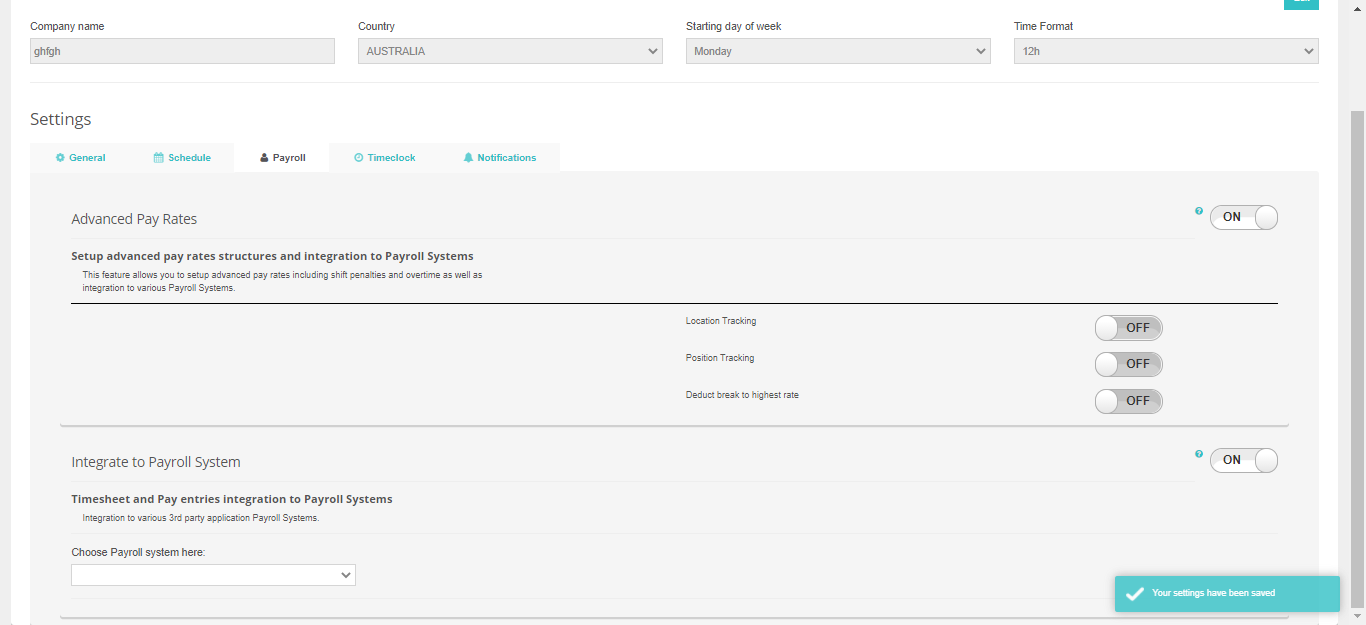
Timeclock Settings
Tablet Timeclock Enabled-Turn an iPad or Android tablet into a timeclock device for your business. Staff use an automatically assigned 4 digit pin number to clock in and out of shifts for to the minute tracking of staff punctuality.
Mobile Phone Timeclock Enabled- Turn the mobile phone of your staff into a personal timeclock. Staff can clock in and out with their own phone. The app uses the phone GPS to validate they are onsite. Must be within the raduis that you set for them to clock in using their phone.
Allow Meal Breaks- Staff can update meal breaks via tablet or mobile Timeclock

Notification Settings
Availability / Leave Requests- You can have the notification to be sent to admin or managers only.

Did you find it helpful?
Yes
No
Send feedback Sorry we couldn't be helpful. Help us improve this article with your feedback.